If you have ever had any of these problems and wanted to undo an upgrade, you are on the right article. You don’t need to break a sweat about an Instagram feature or interface you discovered sucked, we got you. Because in this article will talk about some of the reasons why users might not want a new version of an app, and also teach you how to undo Instagram updates on iPhone and get back to using the Instagram version you prefer.
It is common knowledge that phone apps are updated from time to time and Instagram is not an exception. The aim of this update is to improve user experience by introducing or improving new features. However, not every user usually gets excited after updating an app to the latest version.
Sometimes you might be excited to get the updated version but your device is not compatible with it. Or your operating system is out of date and can’t support the app updates. However, there is a solution to this problem. Keep reading to find out.
Steps To Undo Instagram Update On iPhone
The following steps, if followed correctly, will undo your updated Instagram:
- Uninstall the updated Instagram on your device.
-To do this by clicking on the Instagram app and holding it until it starts to wiggle then click on X on the top left corner of the app icon.
- Search Instagram in the App Store after uninstalling the updated app.
- Scroll down until you see Version History. Then, tap on it.
- Scroll to see which version of Instagram is your preferred version.
- Tap the download button to get your preferred version.
How To Check If Your iPhone Set To Automatic Updates
New Instagram versions are automatically installed on your iPhone when you enable the automatic updates on your phone. This is usually a default setting on your iPhone from the manufacturers. For curiosity or whatever reason if you want to check out the latest version installed, follow the following steps:
- Open your iPhone home screen, click on settings
- Scroll down and click on iTunes & App Store
- Click on “Automatic Downloads” in the App Store settings
- Check if the toggle switch next to “App updates” is turned on, if it is, it means automatic updates are enabled
- To disable it you have to switch the toggle to off and vice-versa if it is the other way around
How To Check Your Current Version Of Instagram
If for instance, you are having difficulties with your Instagram app, you might want to check out your version possibly for one of the following reasons:
1. Compatibility
2. Security
3. Troubleshooting
4. Availability of feature
More on these reasons in the next subheading, meanwhile here are the steps on how to check your current version on your iPhone:
- Click on the App Store icon on your iPhone home screen
- Navigate to the “Updates” section, located in the bottom right corner of the App Store. Tap on the “Updates”
- Proceed to check the Instagram version number; by scrolling down to the Instagram app. An update button will be next to the app. To check for the current version number, tap on the Instagram app and the version number will appear.
Reasons Why Users Might Prefer An Older Version
The following are common reasons why users might prefer the older version of Instagram rather than the upgraded version:
- Alteration in User Interface: Upgrading your Instagram might change the user interface such that it may no longer become familiar. The effect of this may be in the form of changes in background colors, new features, or menu rearrangements. Changes like these may take time for users to adjust to and in some cases users may become impatient and this may lead to dissatisfaction.
- Elimination of features: There are certain features users are fond of and taking away those kinds of features may result in negative user experience after the update. This is because users rely on these features for a better experience.
- Device Compatibility Issues: your device may not always be compatible with the app updates. This is due to the fact that you are either using an older device or your operating system is out of date.
- Bug or Glitches: App updates may be launched to fix bugs, in some cases this update introduces the bugs or glitches. This leads to frustration for the user and a change of perspective on an app that once brought satisfaction.
- Preference: A user’s behavior on an app over time may also inhibit them from wanting an upgrade. This may not go down well with them because they prefer the older font, color, and other design elements.
SEE ALSO: iPhone Apps For Video Editors and Animations (2023)
Undo Instagram Update on iPhone: Wrapping Up
Conclusively, the topic of this article, how to undo Instagram updates on iPhone is essential to users who may not be convenient with the features that come with an Instagram update. While this might appear to be a hard nut to crack, there are many methods to fix this issue.
As an iPhone user, you have the option of either uninstalling the latest update or revert to the previous version using iTunes. There are a few things to take note of in order to check the current Instagram on your iPhone and whether the automatic update is enabled.
App updates exist to enhance user experience and also to resolve some bugs and glitches. This has been streamlined to three factors, which are individual preference, device incompatibility, and outdated operating systems.
To have a better experience using Instagram, it is important to keep tabs on updates, adapt to new features, and give Instagram feedback to have a better user experience. Following the tips and suggestions provided in this article will ensure that your Instagram experience will be nothing short of fun and enjoyable.
You could also contact Instagram’s support team if you face more chaotic issues or reach out to other iPhone users to ensure it isn’t a general issue, or share solution tips if they faced similar issues. With the content of this guide, you can successfully undo an Instagram update on your iPhone and enjoy the experience that best suits you.
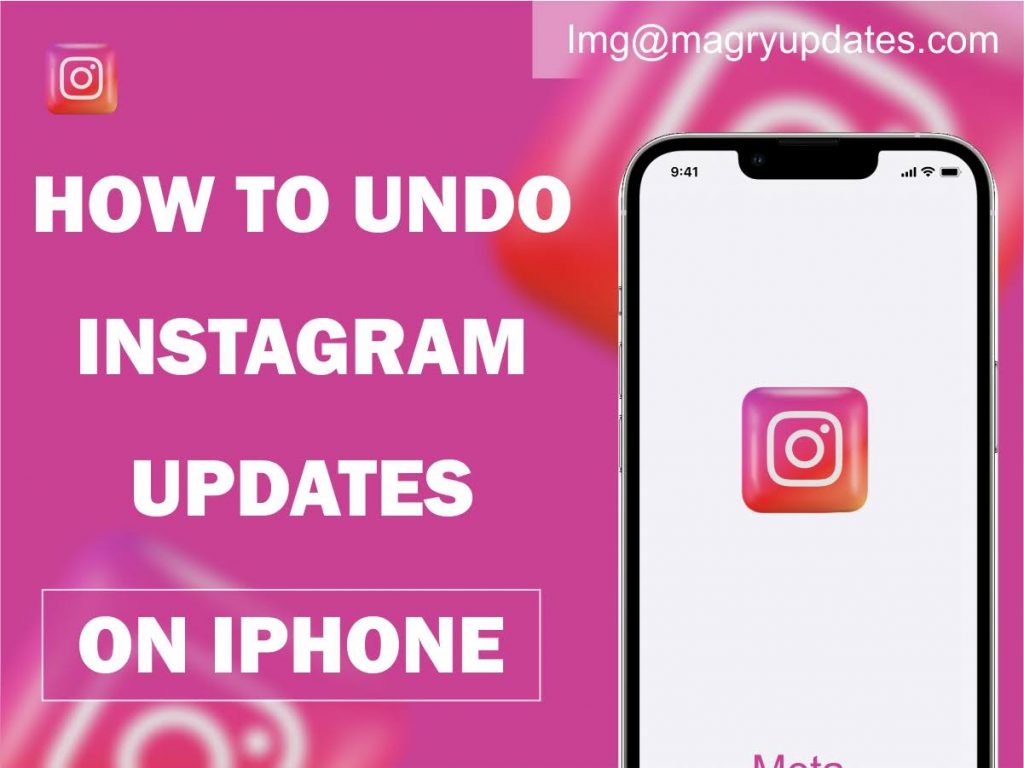
Pingback: Is Your iPhone Stuck on Preparing Update? Three Simple Quick Fixes -