The Apple Watch has become popular as more iPhone users look to complement their devices with this tech innovation. Yet, there are several cases where you may need to unpair your Apple Watch from your phone. These cases may include upgrading to a new Apple Watch, such as the Apple Watch Ultra, getting a new iPhone, or, at worst, losing your phone.
Therefore, you will need to know how to unpair an Apple Watch from an iPhone to successfully resolve the above-listed cases and other related issues. As we have mentioned, there are generally two methods of unpairing Apple Watches: with or without the phone.
Without further chatter, let’s get down to how to unpair the Apple Watch from the iPhone at hand.
How To Unpair Apple Watch From An iPhone At Hand
If you have your iPhone, you can easily unpair the Apple Watch from it through the Watch App. This method is not only easy but also safe and fast. Before the last process in this method is completed, erasing and resetting the Apple Watch, a backup of your latest data and settings will be automatically stored on your iPhone. This will ensure you can easily restore them for a new Apple Watch.
Step 1: Ensure your iPhone and Apple Watch are close
This process is important for unpairing an Apple Watch from a phone since the whole method will be ineffective without it. You must ensure that your iPhone and the Apple Watch are within close range of each other. If not, endeavor to decrease their distance before proceeding to the next step.
Step 2: Open The Apple Watch App
On your iPhone, locate the Apple Watch App, which should not be a problem since you must have been using it. Tap the icon to open the app and proceed to the next step.
Step 3: Navigate to your “My Watch” Tab And Click On All Watches
Once the Watch app has opened, navigate to “My Watch” and click on “All Watches,” which should be located at the upper part of your screen. You will find a list of all the Apple Watches that have been paired with your device; identify the watch you wish to unpair and proceed to the next step.
Step 4: Tap The Info Button

After identifying the watch you wish to unpair, tap the info button in front of it. This button is a circumscribed small letter “i” in yellow. You will be redirected to a page that shows the watch’s information, including the unpair button.
Step 5: Unpair The Watch

Finally, you can begin the unpairing process by tapping the red-colored text that reads “Unpair Apple Watch” at the bottom of the page. Afterward, a confirmatory message will appear to ensure you unknowingly clicked the button. Proceed to select “Unpair your Apple Watch (name) to continue.
Step 6: Choose To Keep Or Cancel Subscriptions
The next step in unpairing the Apple Watch involves selecting whether to keep your active network plans. These plans typically include your GPS and cellular networks. As a general rule of thumb, Apple suggests keeping your plans if you pair your phone with the Apple Watch later and removing them if you do not. Note that you can remove your plan from one Apple Watch and add it to another.
However, if you are ditching Apple Watches completely, you should contact your network subscriber to cancel the plan.
Step 7: Disable Activation Lock And Unpair
If you reach this point, you are just a step away from completing the process. This last step requires you to enter your Apple ID password to disable Activation Lock and click “Unpair” to complete the process.
As stated earlier, if you have followed the instructions duly, a backup of your data will be automatically saved on your device for future use. However, the backup may not include some files, so you should check out this page to find out which files will be backed up on your phone.
How To Unpair Apple Watch From An iPhone Without a Phone
Unpairing An Apple Watch from an iPhone without a phone is not a big deal, and the steps involved can also be utilized to unpair Apple watches from old phones. So, the next paragraphs will deal with how to unpair an Apple Watch without a phone or how to unpair an Apple Watch from an old phone in simple steps.
Step 1: Open Settings
Go to “Settings” on your Apple Watch and navigate to “General”. Select “Reset” and “Erase All Content & Settings” on the page displayed to proceed to the next step.
Step 2: Enter Your Password
Once you tap on the “Erase button”, you will be prompted to input your watch’s password if you have one to proceed. To bypass this, you can simply remove your watch’s password before you start the process.
Step 3: Choose To Keep Or Cancel Subscriptions
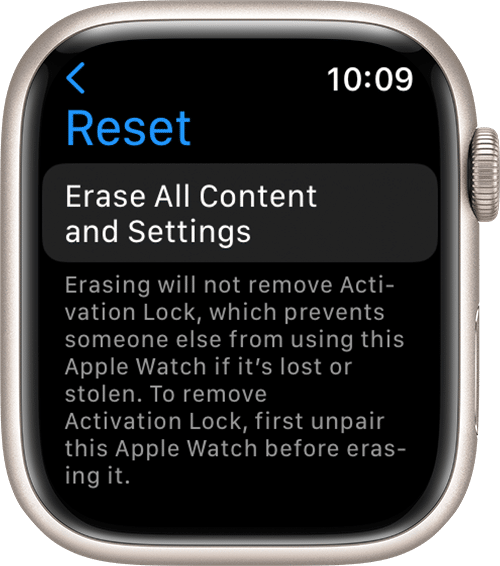
You will also need to make similar decisions to the ones you would have made if you were to be with your phone. Select “Erase All” if you do not want to keep any plan and “Erase All & Keep Plan” if you want otherwise. Once you do this, it will reset and unpair the Apple Watch from any device, enabling the activation lock.
Step 4: Disable the Activation Lock
To disable the activation lock, which prevents you from pairing the watch with any other device, visit iCloud.com from a browser. Sign in to the platform using your Apple ID and password. Navigate to “Settings” on your dashboard and click on “My Devices.”
Afterward, choose the Apple Watch from the list shown and click on the “X” symbol to remove the watch. Confirm the removal to complete the process.
Note that the two methods discussed above are the only feasible ways of unpairing Apple watches from other devices. Apple watches do not come with “reset or unpair” buttons. The holes at the sides are majorly for output and sensitivity.
SEE ALSO: Apple iPhone 14 Pro Max Price (Amazon)
Conclusion
This guide on unpairing an Apple Watch from an iPhone, regardless of whether or not you are with the phone, has simplified the steps to ensure anyone can replicate it. Once you duly follow the steps we have highlighted, unpairing your Apple Watch from your iPhone should not take your time or stress you at all.
The most important thing is to have your Apple ID and password since these details will determine whether you can still use the Apple Watch after unpairing. Removing the activation lock without your Apple ID and password is almost impossible.

Pingback: How To Reset Apple Watch - Simple Steps
Pingback: Where to Buy Refurbished Apple Watch -